Removing Babylon search http://support.mozilla.com/en-US/kb/Resetting%20preferences
If you want to reset your Firefox preferences, this article provides instructions on how to reset them through Safe Mode.
To reset preferences:
At the top of the Firefox window,
click the
button, go over to the menu and select
.
Firefox will start up with the Firefox
Safe Mode dialog.
For Windows XP, click the menu and select .
For Windows XP, click the menu and select .
Note: You can also start Firefox in Safe Mode by
holding down the
shift key while starting Firefox.
- To reset your user preferences, click to put a check mark by
Reset all user preferences to Firefox defaults.
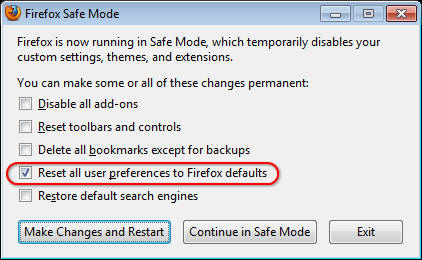
- To apply your changes, click .
Firefox will restart with your settings changed back to the defaults.